ScalarDB Sample
This tutorial describes how to create a sample application by using ScalarDB.
Prerequisites
- Java (OpenJDK 8 or higher)
- Gradle
- Docker, Docker Compose
Sample application
Overview
This tutorial illustrates the process of creating a sample e-commerce application, where items can be ordered and paid for with a credit card using ScalarDB. In this tutorial, you will build the application on Cassandra. Although Cassandra does not provide ACID transaction capability, you can run ACID transactions on Cassandra if you interact with it through ScalarDB. Please note that application-specific error handling, authentication processing, and similar functions are not included in the sample application, as the focus is on demonstrating the use of ScalarDB. For detailed information on exception handling in ScalarDB, see Handle SQLException.
Schema
The schema is as follows:
{
"sample.customers": {
"transaction": true,
"partition-key": [
"customer_id"
],
"columns": {
"customer_id": "INT",
"name": "TEXT",
"credit_limit": "INT",
"credit_total": "INT"
}
},
"sample.orders": {
"transaction": true,
"partition-key": [
"customer_id"
],
"clustering-key": [
"timestamp"
],
"secondary-index": [
"order_id"
],
"columns": {
"order_id": "TEXT",
"customer_id": "INT",
"timestamp": "BIGINT"
}
},
"sample.statements": {
"transaction": true,
"partition-key": [
"order_id"
],
"clustering-key": [
"item_id"
],
"columns": {
"order_id": "TEXT",
"item_id": "INT",
"count": "INT"
}
},
"sample.items": {
"transaction": true,
"partition-key": [
"item_id"
],
"columns": {
"item_id": "INT",
"name": "TEXT",
"price": "INT"
}
}
}
All the tables are created in the sample namespace.
sample.customers: a table that manages customers' informationcredit_limit: the maximum amount of money a lender will allow each customer to spend when using a credit cardcredit_total: the amount of money that each customer has already spent by using the credit card
sample.orders: a table that manages order informationsample.statements: a table that manages order statement informationsample.items: a table that manages information of items to be ordered
The Entity Relationship Diagram for the schema is as follows:
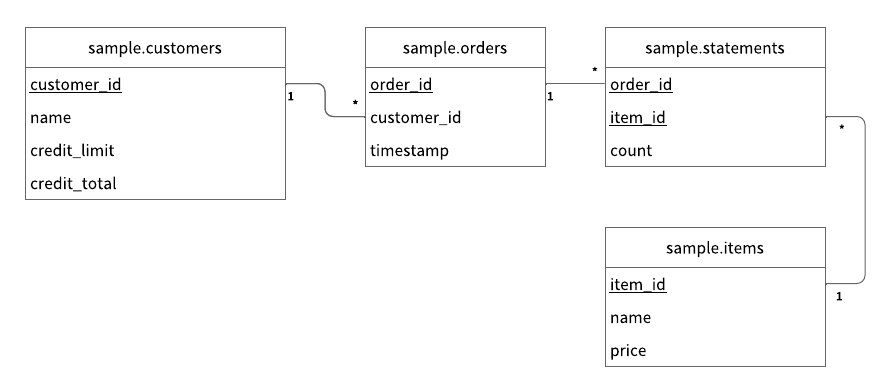
Transactions
The following five transactions are implemented in this sample application:
- Getting customer information
- Placing an order by credit card (checks if the cost of the order is below the credit limit, then records order history and updates the
credit_totalif the check passes) - Getting order information by order ID
- Getting order information by customer ID
- Repayment (reduces the amount in the
credit_total)
Configuration
Configurations for the sample application are as follows:
scalar.db.storage=cassandra
scalar.db.contact_points=localhost
scalar.db.username=cassandra
scalar.db.password=cassandra
Since this sample application uses Cassandra, as shown above, you need to configure your settings for Cassandra in this configuration.
Setup
Clone the ScalarDB samples repository
Open Terminal, then clone the ScalarDB samples repository by running the following command:
$ git clone https://github.com/scalar-labs/scalardb-samples
Then, go to the directory with this sample by running the following command:
$ cd scalardb-samples/scalardb-sample
Start Cassandra
To start Cassandra, you need to run the following docker-compose command:
$ docker-compose up -d
Please note that starting the containers may take more than one minute.
Load schema
You then need to apply the schema with the following command.
To download the schema loader tool, scalardb-schema-loader-<VERSION>.jar, see the Releases of ScalarDB and download the version that you want to use.
$ java -jar scalardb-schema-loader-<VERSION>.jar --config database.properties --schema-file schema.json --coordinator
Load initial data
After the containers have started, you need to load the initial data by running the following command:
$ ./gradlew run --args="LoadInitialData"
After the initial data has loaded, the following records should be stored in the tables:
- For the
sample.customerstable:
| customer_id | name | credit_limit | credit_total |
|---|---|---|---|
| 1 | Yamada Taro | 10000 | 0 |
| 2 | Yamada Hanako | 10000 | 0 |
| 3 | Suzuki Ichiro | 10000 | 0 |
- For the
sample.itemstable:
| item_id | name | price |
|---|---|---|
| 1 | Apple | 1000 |
| 2 | Orange | 2000 |
| 3 | Grape | 2500 |
| 4 | Mango | 5000 |
| 5 | Melon | 3000 |
Run the sample application
Let's start with getting information about the customer whose ID is 1:
$ ./gradlew run --args="GetCustomerInfo 1"
...
{"id": 1, "name": "Yamada Taro", "credit_limit": 10000, "credit_total": 0}
...
Then, place an order for three apples and two oranges by using customer ID 1.
Note that the order format is <Item ID>:<Count>,<Item ID>:<Count>,...:
$ ./gradlew run --args="PlaceOrder 1 1:3,2:2"
...
{"order_id": "dea4964a-ff50-4ecf-9201-027981a1566e"}
...
You can see that running this command shows the order ID.
Let's check the details of the order by using the order ID:
$ ./gradlew run --args="GetOrder dea4964a-ff50-4ecf-9201-027981a1566e"
...
{"order": {"order_id": "dea4964a-ff50-4ecf-9201-027981a1566e","timestamp": 1650948340914,"customer_id": 1,"customer_name": "Yamada Taro","statement": [{"item_id": 1,"item_name": "Apple","price": 1000,"count": 3,"total": 3000},{"item_id": 2,"item_name": "Orange","price": 2000,"count": 2,"total": 4000}],"total": 7000}}
...
Then, let's place another order and get the order history of customer ID 1:
$ ./gradlew run --args="PlaceOrder 1 5:1"
...
{"order_id": "bcc34150-91fa-4bea-83db-d2dbe6f0f30d"}
...
$ ./gradlew run --args="GetOrders 1"
...
{"order": [{"order_id": "dea4964a-ff50-4ecf-9201-027981a1566e","timestamp": 1650948340914,"customer_id": 1,"customer_name": "Yamada Taro","statement": [{"item_id": 1,"item_name": "Apple","price": 1000,"count": 3,"total": 3000},{"item_id": 2,"item_name": "Orange","price": 2000,"count": 2,"total": 4000}],"total": 7000},{"order_id": "bcc34150-91fa-4bea-83db-d2dbe6f0f30d","timestamp": 1650948412766,"customer_id": 1,"customer_name": "Yamada Taro","statement": [{"item_id": 5,"item_name": "Melon","price": 3000,"count": 1,"total": 3000}],"total": 3000}]}
...
This order history is shown in descending order by timestamp.
The customer's current credit_total is 10000.
Since the customer has now reached their credit_limit, which was shown when retrieving their information, they cannot place anymore orders.
$ ./gradlew run --args="GetCustomerInfo 1"
...
{"id": 1, "name": "Yamada Taro", "credit_limit": 10000, "credit_total": 10000}
...
$ ./gradlew run --args="PlaceOrder 1 3:1,4:1"
...
java.lang.RuntimeException: Credit limit exceeded
at sample.Sample.placeOrder(Sample.java:205)
at sample.command.PlaceOrderCommand.call(PlaceOrderCommand.java:33)
at sample.command.PlaceOrderCommand.call(PlaceOrderCommand.java:8)
at picocli.CommandLine.executeUserObject(CommandLine.java:1783)
at picocli.CommandLine.access$900(CommandLine.java:145)
at picocli.CommandLine$RunLast.handle(CommandLine.java:2141)
at picocli.CommandLine$RunLast.handle(CommandLine.java:2108)
at picocli.CommandLine$AbstractParseResultHandler.execute(CommandLine.java:1975)
at picocli.CommandLine.execute(CommandLine.java:1904)
at sample.command.SampleCommand.main(SampleCommand.java:35)
...
After making a payment, the customer will be able to place orders again.
$ ./gradlew run --args="Repayment 1 8000"
...
$ ./gradlew run --args="GetCustomerInfo 1"
...
{"id": 1, "name": "Yamada Taro", "credit_limit": 10000, "credit_total": 2000}
...
$ ./gradlew run --args="PlaceOrder 1 3:1,4:1"
...
{"order_id": "8911cab3-1c2b-4322-9386-adb1c024e078"}
...
Clean up
To stop Cassandra, run the following command:
$ docker-compose down